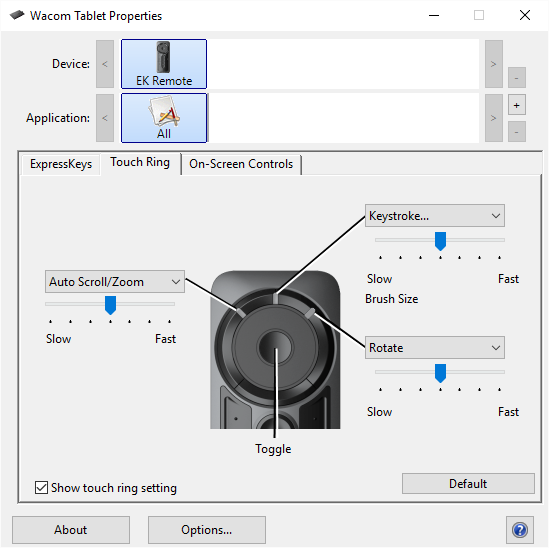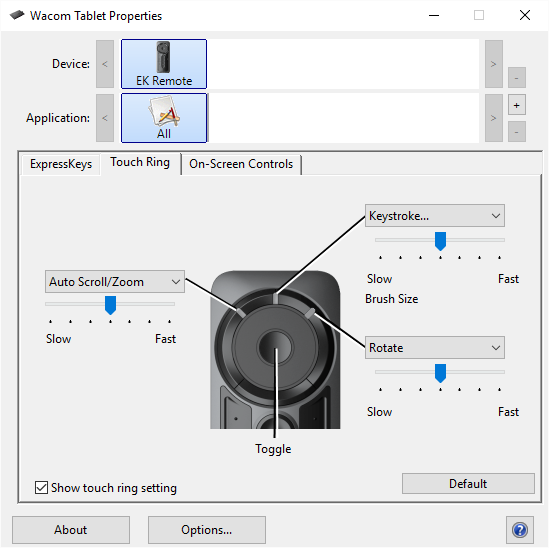
The Touch Ring can be customized in the same way as the ExpressKey Remote keys. The Touch Ring mode you select determines the action performed by the Touch Ring. When a mode is active, the Touch Ring will perform the action for that mode, such as Auto Scroll/Zoom, Brush Size, or Rotate. The mode indicator (the LED associated with each mode) will light when that mode is active.
Press the Toggle Button in the center of the Touch Ring to switch to each mode in order.
To set the Touch Ring modes:
Also refer to About your ExpressKey Remote and Using the ExpressKey Remote.