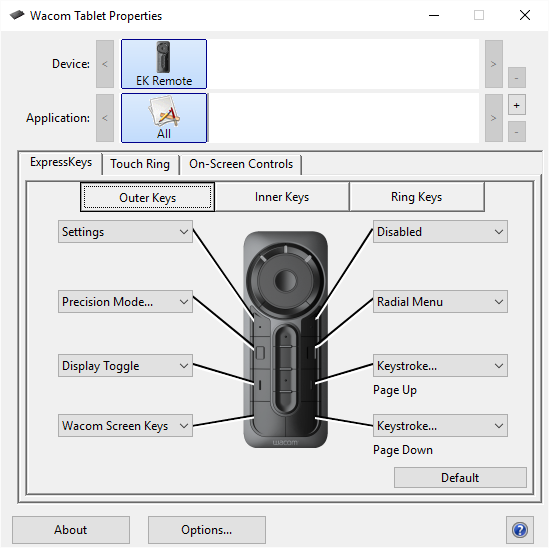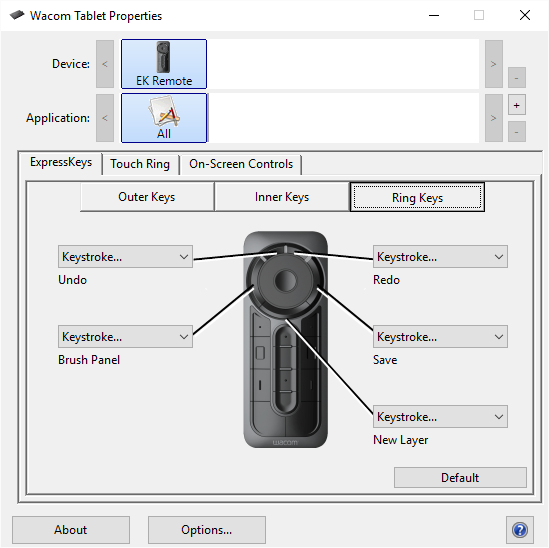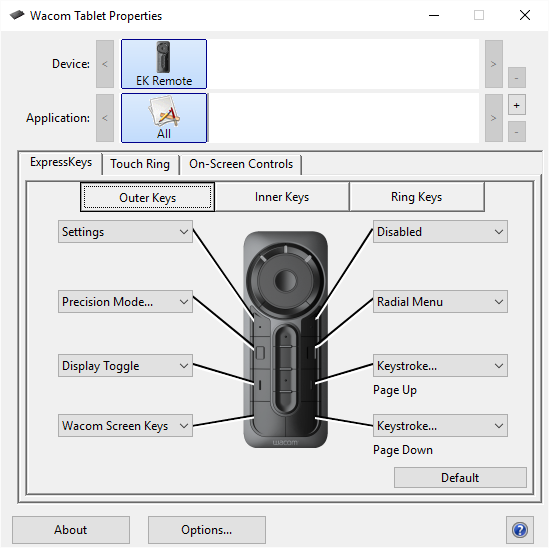
Use the ExpressKeys tab or Touch Ring tab in Wacom Tablet Properties to customize your pen tablet or pen display functions. When you open the Tablet Properties, you can select settings for the ExpressKey Remote keys, and the modes for the Touch Ring. All settings apply to the selected pen tablet or pen display you are using. See About your ExpressKey Remote and Using the ExpressKey Remote.
The functions for the keys can be set using the ExpressKey tab of the Wacom Tablet Properties.
Note: When you select EK Remote from the Device list in the Tablet Properties, the Tool list will not be available.